 |
Color photo printer CP-M1E | |||||
|
|
The CP-M1E is new professional high-capacity photo printer from Mitsubishi Interface USB 2.0 / resolution 300 (2x300) DPI / compact installation dimensions Photo formats : 5x15, 9x13, 13x13, 10x15, 15x15, 13x18, 15x20 cm gloss & semi-matt The printer has several VERY INTERESTING NEWS over its predecessors * Large roll of paper 750 prints 10x15 cm * Print size 9x13 cm * Integrated roll holder / ink sheet cassette * Easier paper installation / replacement * Improved print quality * Lightweight design * Quiet operation The printer has the rewind function, EU warranty of 100.000 prints or 2 years, etc., features already known from previous models |
|
||||
|
E-shop
|
||||||
|
Mitsubishi Electric Changes for the Better - Mitsubishi Electric Changes for the Better - Mitsubishi Electric Changes for the Better - Mitsubishi Electric Changes for the Better - Mitsubishi Electric |
||||||
| Specific features | ||||||
|
|
||||||
|
VIDEO Print speed |
||||||
|
|
||||||
|
CK-M57S CK-M46S CK-M68S |
+
LARGE ROLL OF PAPER
The advantage of a large roll is not only large paper supply - an extended paper exchange interval, but also due to larger roll diameter, the resulting printed photos are straight ( without the tendency to curl up ). Flats printouts are supported with modified design of paper too.  The thickness of the new paper is 0,212 mm and following number of images you can print from 1 roll
CK-M57S
800
prints 9x13 or
400
prints 13x18cm |
|||||
|
|
||||||
|
CK-M57S |
+
PHOTO FORMAT 9x13
cm
Mitsubishi did have at the offer 9x13cm format in Europe for a long time, so customers can use paper 9x13 (13x18) cm since now CK-M57S 800 prints 9x13 or 400 prints 13x18 cm |
|||||
|
|
||||||
|
CK-M57S CK-M46S CK-M68S |
+
INTEGRATED ROLL / INK
SHEET HOLDER
The absolute news is the paper roll holder / ink sheet cassette included in the supply of consumables. It is no longer necessary to install the roll paper holder or insert the ink sheet into the separate plastic cartridge, which greatly simplifies and speeds up the paper exchange, but at the same time it eliminates the posssibility that less experienced operator throw away used ink sheet including the cartridge ( valid for previous generation of printers ) . The picture shows exactly what you get after purchasing and unpacking supplies - roll of paper including integrated plastic holder and ink sheet in the plastic cartridge as one unit. When the roll of paper / ink sheet cassette is exhausted, eveything is disposed as normal household waste.  |
|||||
|
|
||||||
|
CP-M1E |
+
HIGHER PRINT QUALITY
New thermal head control electronics made it possible to improve print quality. Printing is more homogenous, especially at delicate smooth transitions from grey to white ( eg gradient background ) no contours are noticeable, the printer prints better light grey / grades of grey color, see the picture. The readability of the details has increased considerably, for example small text is nicely readable, without any veil. Black prints and generally contrasts in dark tones are better. The thermal head doesnt create shadows during sharp transitions ( edge ) from black to white ( the portrait of lady is intentionally out of focus ) 
 Opinion of Liberek Co : Improved print quality ( homogeneity / sharper details ) important for portrait photo and generally for production of quality photos at minilab level is done even by slightly lower print speed ( app 12sec format 10x15 cm). If you need printer primarily for Events, where speed is the first priority - we recommend you to consider Mitsubishi CP-D90DW-P / CP-D70DW If you are considering a minilab application, we did a bulk print test of intentionally different photos and the printer has printed 270 photos of 10x15 (4x6") photos in 1 hour ( calculated since we pressed PRINT button at WIN Explorer / WIN10 / print speed set at driver to: AUTO ) The result seems to be very nice - a real printing period 13,2 sec |
|||||
|
|
||||||
|
CP-M1E |
+
LIGHTWEIGHT
COMPACT DESIGN
/ QUIET OPERATION
New printer is designed for serial production, eg the outer covers are made of plastic. Mitsubishi had to invest in expensive molds, in any case it brings benefits - The printer weights only 14kg - Covers are not prone to scratches - Mitsubishi can offer printer at a more attractive price SILENT OPERATION The printer emits sound ONLY for the duration of printing and immediately switches to sleep mode when printing is finished, turning off the cooling fans. Silence and quiet operating conditions are very pleasant feature of this new printer  |
|||||
|
|
||||||
|
CP-M1E |
+
INCREASED DUST
PROTECTION The printer has a power supply / electronics separate from the print unit. The electronics and power supply are cooled in a conventional and transverse fashion by means of fans (shown by the yellow arrows), but the print unit is cooled from the back where cold air is drawn in through the filter and blown forward (gray arrows) to minimize accidental suction of any dust. This system design will be appreciated by all system integrators and customers operating the printer outdoors  |
|||||
|
|
||||||
|
CP-M1E |
+
REWIND FUNCTION WITHOUT
LIMITATION Thanks to the rewind function, you can print on one type of paper CK-M68S prints 10x15, 15x15, 15x20 without any paper or ink sheet exchange, and even if you print only 10x15 prints, owing to the rewind function you will not lose anything from the ink sheet. After printing first 10x15 image ( printer used only first half of ink sheet 15x20), the second 10x15 print will use second part of 15x20 ink sheet ( the printer must be on ). If you need to print photos 10x15 very fast one by one, you can install paper CK-M46S, where lengths of ink sheet fits exact to photo 10x15 = photos are always printed immediately ( rewind function is deactivated ) Note. the rewind function is active only when you print the glossy finish of a photo, it is deactivated when printing the semi-gloss |
|||||
|
|
||||||
|
CP-M1E |
+
AUTO MODE ( AUTO PRINT
SPEED )
The system IMAGE
ANALYZING ENGINE
automatically
analyzes and evaluates each file sent to the printer. If bright color image
is detected, it is printed in fast mode. But if there are detected dark images
( evening parties etc ) = it is much better to print such an images more slowly
that the printer has more time to transfer colors into paper /
to print high-contrast colors / generally black color is printed like more black - in this case,
the system automatically switches the printer to slower high quality print mode |
|||||
|
|
||||||
| P R I N T E R D E S C R I P T I O N | ||||||
|
CP-M1E Front / rear view |
FRONT / REAR PANEL 
 |
|||||
|
Side view |
 |
|||||
|
|
||||||
|
||||||
|
|
||||||
|
CK-M57S |
INSTALLATION OF
PAPER 9x13 / 13x18 cm If you are using paper rolll width 13cm / CK-M57S for photo size 9x13 or 13x18, please move with the snap-in plastic paper guide segments ( in the direction of the yellow arrow ). Conversely, if you are using a 15cm roll width, move the segments further apart, in the direction of the white arrow. |
|||||
 |
||||||
|
|
||||||
|
|
PRINTER INTERFACE
Both the USB and AC power cord connections are recessed in the printer slots to protect the cable terminals against accidental breakage while keeping the cables from increasing the printer's installation dimensions |
|||||
|
|
 |

|
||||
|
|
||||||
| WIN 10 driver installation : version 1.00 WIN 7 / 8 / 10 ( 32 x 64 bit) | ||||||
|
Instalace ovladače Win 10 (32x64) |
Install the printer driver for WIN 10 before you connect printer with USB cable to PC ! 1 Download the driver Download the driver to PC ( folder) to which you wish to connect the printer. The downloaded driver is zipped CPM1_Tool_DrvWinEN_Ver100zip Unpack the driver at folder after download Download driver 1.00 for WiN |
|||||
|
|
2 Run the driver installation Double click ( see picture ) Install_Drv |
 |
||||
|
|
3
Confirm WIN defender
WIN Defender will ask you about permission to make changes at your PC. Confirm YES |
 |
||||
|
|
4
Run the installation wizard
Press NEXT |
 |
||||
|
|
5
The Driver has been
successfully installed Press FINISH |
 |
||||
|
|
6
Connect the printer to PC
The printer must be turned on, the paper correctly installed in the printer - no error LED indication ( only green POWER ), the paper strip bin has to be installed at front panel of the printer After connecting the USB cable to PC, WIN will do everything automatically - the icon MITSUBISHI CP-M1 will be added to "Devices and Printers " folder |

|
||||
|
7
Set up the driver ( and assign the ICC curve )
Open menu with right-mouse click above icon MITSUBISHI CP-M1 ( Control Panels / Devices and Printers ) Print preferences - set up the printer driver - see next chapter Printer properties - assign FINE / ULTRAFINE ICC according to selected print mode - see next chapter |
||||||
|
|
||||||
| WIN driver setting : version 1.00 WIN 7 / 8 / 10 ( 32 x 64 bit) | ||||||
|
Driver options Win 7-8-10 (32x64)
|
Print preferences
Paper Size :
9x13cm / 3,5x5" CK-M57S
Printer driver enables to
split paper sheet into several print sizes :
Type 2 .. in this case you can have 2 different files prepared with dimension 5x15 and you can send both simultaneously to printer - printer prints 2 photos 5x15 using only one paper sheet 10x15 |
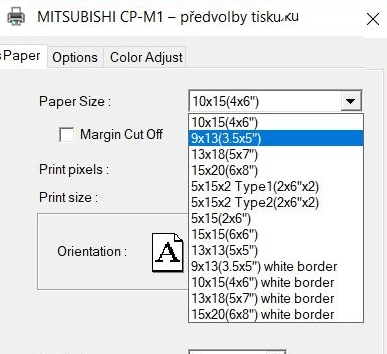 |
||||
|
|
Margin Cut Off : Default OFF, if you activate this function then print will be printed without margin cut Print pixels : Information about print resolution for selected media Orientation: Selection of orientation Portrait / Landscape Copies: Optional setting of number of printed copies, which will be automatically printed after button PRINT is pressed at WIN application Scaling: Optional enlargement of printed image scale 25-400% Remain: Bar indicator of remaining amount of ink sheet (actual quantity 750 prints ) |
 |
||||
|
|
Sharpness: Setting of sharpeness, softer or sharper outlines (-3 to +3) If you activate DETAILS you can set outline correction independly at horizontal / vertical position Print Mode : FINE HIGH SPEED : fast printing AUTO : Print speed is set automatically depending on the image ( Image analyzing system ) ULTRAFINE HIGH QUALITY : slower printing, sharper details Print finish: GLOSSY : glossy finish MATTE : the printer prints slower 4th lamination panel, which gets more matt surface. Note : Rewind function is disabled using MATTE mode Waitting for next image : In case you print 2 formats 10x15 from media 15x20/23 you can set waitting time for printing of next image from the same ink sheet field. If you wont activate " Waitting for image ", printing of second image starts immediately after first one was printed out Color Matching / Color conversion If you activate COLOR MATCHING, colors follow preset ICC curve you have to set at color management and Color conversion at printer is not performed |
 |
||||
|
ICC curve setting |
If
you
have
enabled checkbox
at previous
menu
- COLOR
MATCHING
(
colors follow
installed ICC)
you need to
load the
relevant
ICC
curve
to print mode : CPM1_ST ( ICC for FINE mode ) CPM1_UF ( ICC for ULTRAFINE mode ) To assign ICC you have to enter Printer Properties |
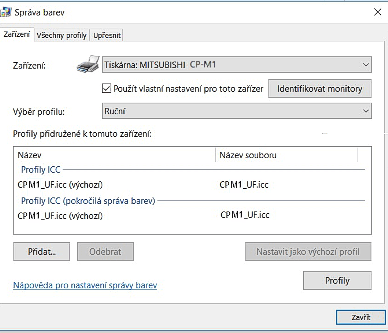
|
||||
|
Color settings aside ICC curve |
Color adjustments of all colors together (Same), or one can adjust individually each color R / G / B RGB gamma - basic (rough) setting of saturation or setting of one color tone (-5 to +5) Gentle adjustment of brightness (Same) or separate brightness of colors R / G / B - -128 to +128 Gentle adjustment of contrast (Same) or separateof contrast of colors R / G / B - -128 to +128 |
 |
||||
|
|
Optional creation of specific
gamma curve - individual color adjustment of one color even at selected grade of color tone |

|
||||
|
|
||||||
| Drivers for MAC : version 1.00 OS 10.11 - 10.15 (Catalina) | ||||||
|
Download driver 1.00 for MAC |
||||||
|
|
||||||
| Specifications | ||||||
| Print method | hermosublimation print, 16.7 mil. colors, paper packs CK-M46S, CK-M57S CK-M68S | |||||
| Resolution |
300 x 300 DPI, thermal head
11.8 dots / mm
format 9x13 (CK-M57S) 1082 x 1550 pixels format 10x15 (CK-M46S, CK-M68S - 4x6") 1232 x 1852 pixels format 13x13 (CK-M57S - 5x7") 1533 x 1550 pixels format 13x18 (CK-M57S - 5x7") 1550 x 2134 pixels format 15x15 (CK-M68S - 6x6") 1833 x 1852 pixels format 15x20 (CK-M68S - 6x8") 1852 x 2434 pixels |
|||||
|
Print sizes / printing speed excluding data transfer time |
format 9x13 89x127 mm / HIGH SPEED sec HIGH QUALITY sec format 10x15 152x102 mm / HIGH SPEED 12 sec HIGH QUALITY sec format 13x18 127x178 mm / HIGH SPEED sec HIGH QUALITY sec format 15x20 152x203 mm / HIGH SPEED sec HIGH QUALITY sec AUTO MODE - light images are printer in mode / HIGH SPEED dark images are printed slower in mode HIGH QUALITY |
|||||
| Memory | 128 MB | |||||
| Interface | fast USB 2.0 | |||||
| Operat. conditions | temperature 5 do + 350 C, relativ humidity 30%-80% (without condensation), operating attitude + - 50 | |||||
| Power consumption | 100-240V AC 50/60Hz, 4A during printing, 1,9W standby | |||||
| Dimensions (WxHxD) | 300 x 350 x 281mm | |||||
| Weight | 14 kg | |||||
| Color | Black | |||||
| Accessories | Power cable, User Manual, Paper strip bin, Paper catcher | |||||
| CP-M1E | 639,60 € Export price without VAT | |||||
| Zvl. příslušenství : | ||||||
|
Paper catcher CP-M1E |
||||||
| Consumables | ||||||
| CP - M1E | Consumables - price_list | |||||
|
DOWNLOAD DRIVER |
Drivers WIN / MAC / firmware | |||||
|
DOWNLOAD ICC |
CPM1_F.ICC ICC profile for mode FINE CPM1_UF.ICC CC profile for mode ULTRAFINE 2 x 300 |
|||||
|
DOWNLOAD |
|
|||||
| Brochure Brochure | ||||||
|
User
Manual
User Manual
|
||||||



