 |
Loading of images from Smartphones iPhone / Android to kiosk | ||
|
|
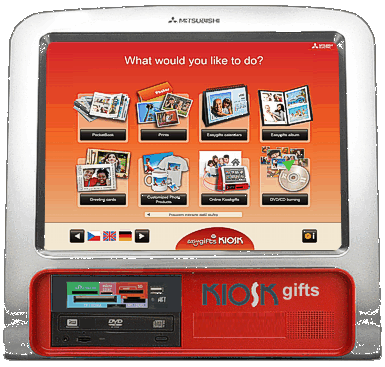 |
||
|
|
|
||
| STEP 1 | What would you like to do ? - > Print |
 |
|
|
|
Please
select some service on
New Mitsubishi Kiosk - for example, if you
wish to make a photo, please press button PRINTs ( right
picture) at initial menu of Kiosk (picture below).
 |
||
| STEP 2 | Where do you have photos ? - > Phone-WIFI |
 |
|
|
|
Displayed
are all options from which you can load your image ... if you have images on
your smartphone, you have 2 options - with "iPhone", you can transfer
images via USB cable, elegant solution for all Smartphones is to use
wireless WIFI, please press on the kiosk screen button Smartphone-Wifi
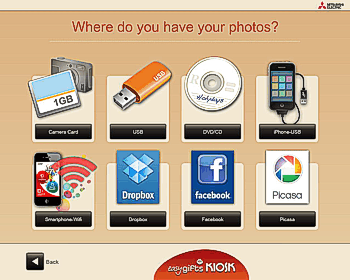 |
||
| STEP 3 | Smartphone-WIFI - > Application KIOSK |
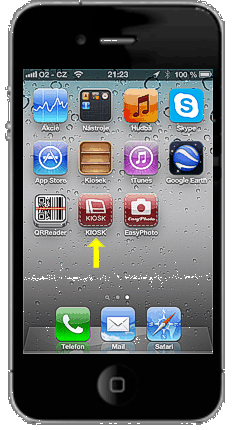 |
|
| Mitsubishi
has developed a special application to smartphones for transfer of images
to kiosk called
KIOSK PRINTS
(for iPhone
& Android),
which you can download
free of charge
to your phone (see description
at bottom of this page), which meaningfully simplifies transfer:
Start application KIOSK on your smartphone  |
|||
| STEP 4 | Phone - > steps on your phone |
Mark photos you wish to transfer and press SEND TO KIOSK |
|
Press Press PHOTO GALLERY SELECT YOUR PHOTOS |
|||
   |
|||
| STEP 5 | Done - > The images you see already at Kiosk | ||
|
|
The
selected images are transferred to kiosk
super fast (much faster than
Bluetooth). Once images are at Kiosk, you can edit / print them etc ..
if you are interested, please read chapter ........ Program KIOSKGifts  |
||
|
MITSUBISHI SOFTWARE |
How to download apps KIOSK PRINTS to phone | for smartphones iPhone & Android | |
The easiest way is to download KIOSK PRINTS using QR code (you can download program with displayed QR code) To do this, you must have QRReader application on your smartphone. Note : many Android phones already have this feature automatically with the camera. Generally, this application is free, and it makes sense to download it, because goods in many e-shops is marked using QR code now ...ie you can use this app frequently for other purposes too ! If you have QReader, please download Mitsubsihi application KIOSK PRINTS * : 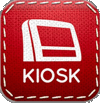 * this apps doesnt support Windows Phone yet |
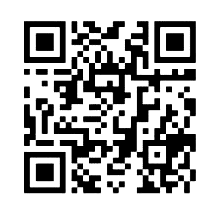 |
||
|
Start
Hold lens toward the QR code You
will be prompted to download program KIOSK QRReader Get QR code between boundary marks from Apple Store = for iPhone from Google play = for " Android" Done |
|||
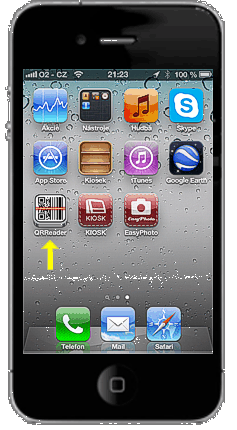 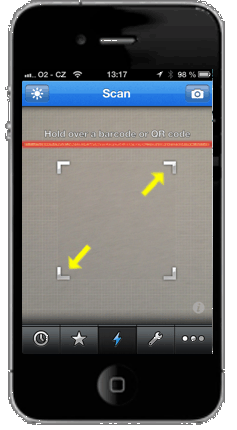
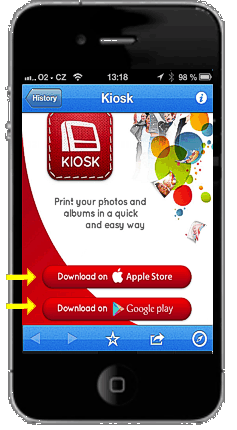 |
|||